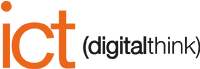Theme setting
Setting blog templates
Setting systems pages
Setting email template (subscriptions)
Setting ADV banner (blog)
More videos coming soon
No video selected
Select a video type in the sidebar.
Working with forms
Change the font color in a form
In our example the color of the theme setting is black and we want to change it to white because on top of a dark background iage it would not look good.
- Enter the page editing and position yourself in the section with the form
- Click on top of the form and click on the Styles tab of the form
- In the "Module" tab, click on Typography and change the color (white dot) of the rich text of the form.
- In the "Fields" tab, click on Typography and change the color (white dot) of the labels of the form.
Note that if you want to change other settings, you can always do it from here
Multilingual creation of a page
Multilingual creation in header
Change template from another theme
How to change the template from Evolution (free) to Evolution Professional or Evolution Enterprise
The first thing to know when applying a template from one theme to another, is that the pages must have the same structure; this is to avoid losing the content. So if the original template was "blank page" also the template to be applied must be of the same type.
I remember that by changing the template, also the global contents (header and footer) will change with those of the theme to be applied.
I always recommend, before proceeding, to make a clone of the page to be changed, for greater safety.
- Enter page editing and click on the Settins tab
- Scroll down and click on Advanced settings (if you do not see it means that you do not have permissions, ask the site administrator)
- Click on "Use different template".
- Select the theme and then the chosen page template
- Click on Use this template
- Click on Update or Publish on the page